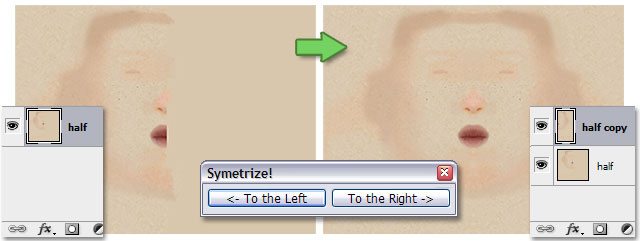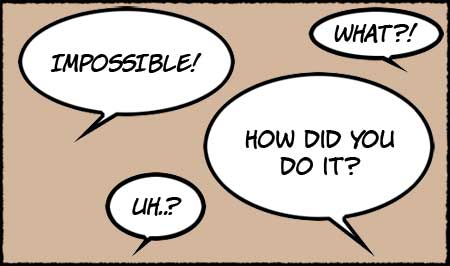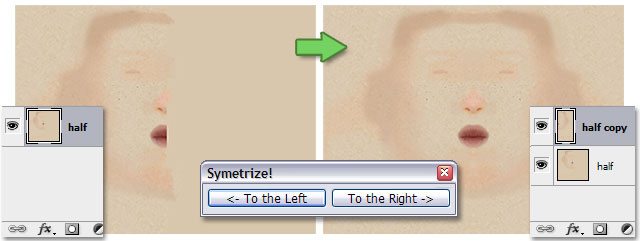One method to get a speech bubble in Photoshop is to draw an elliptic selection, add a tail to the bubble by using the polygonal lasso tool, then fill the selection with white. Finally, you add a black stroke effect around it all and hop, you’re done! Well, it actually becomes tedious after the third one… So I wrote this script for Photoshop; all you need to do is draw the ellipse and run the script (as an action). And voila! Instant speech bubble! 
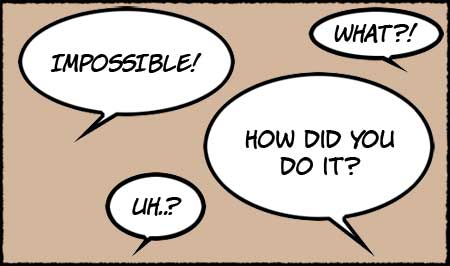
Here is seithSymetrize, a Photoshop script I wrote to facilitate the mirroring of a texture. Let’s say you’ve worked on one side of a texture and you want to mirror it across the vertical axis. You would normally have to first select precisely half of the layer, then copy and paste your selection and finally manually transform it (scale it, in fact) to the left or the right, depending on your needs. That can become tedious if you have to do this very often over a short period of time. So this script automatizes the whole process in one click. Enjoy! 
(Instructions to install the script are on the Photoshop scripts page)