Network rendering with Mental Ray
Here are some quick tips to help you setup a little network of render boxes for Mental Ray satellite.
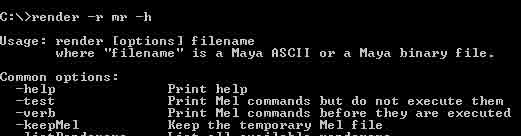
First of course you need to install Mental Ray satellite on all the slave machines. It is not setup by default when you install Maya, so you’ll find Mental Ray satellite on your Maya DVD. It is obviously very important that you make sure the internal Maya version of Mental Ray matches the Satellite one. If the versions are different, you simply won’t be able to render.
Once MR satellite is installed, you need to do several things: Add the name of your slave machine(s) in the maya.rayhosts file, which you can find in your My Documents/maya folder. Like so:
#*****************************************************************************
# Copyright 1986-2002 by mental images GmbH & Co.KG, Fasanenstr. 81, D-10623
# Berlin, Germany. All rights reserved. #*****************************************************************************
# Evaluated at startup time of the plug-in to find ray servers for the
# integrated mental ray renderer.
#*****************************************************************************
Renderbox1:7108 SlaveComp:7108
The number at the end of the last line is the port which is going to be reserved for Mental Ray satellite. You can find what that port number is by going to: C:\WINDOWS\system32\drivers\etc and opening the services file (which is a text file). One of the last lines should say something similar to:
mi-raysat2008 7108/tcp
Chances are that if your launch a render now your slave will not be picked-up for the render, because you need to first open the specific port in the Windows XP firewall. So go to Windows Firewall, click on the Exceptions tab and click on Add Port. You then precise the port number (in this case 7108) and give a name to the exception (whatever you want). After that, you should be able to launch a render from within Maya and check the Output window. If everything’s fine you should see right away a few lines similar to those:
// mental ray for Maya: using rayhosts file G:/My Documents/maya//maya.rayhosts
Info: (mental ray) : adding rayhosts
Info: (mental ray) : adding host: Renderbox1:7108
MSG 0.0 info : adding new host 1 (Renderbox1:7108)
JOB 0.0 info : started threads 0,1,2,3 on Renderbox1:7108 now known as host 1
Info: (mental ray) : network rendering slaves: Renderbox1:7108
COMMAND LINE (BATCH RENDERS):
Most of the time, when rendering a series of frames or a particularly big picture, you won’t be able to do it from inside Maya because of a lack of memory. This is a job better fit for the dreaded command line. E.g.:
render -r mr -s 101 -e 532 -b 1 -v 5 -rnm false -x 1024 -y 435 -rp true -of tif -cam sq200s2 -log log.txt -rd F:\projects\satellite\prod\render\images F:\projects\satellite\prod\animation\sq200\s02\blocking_001s.ma
If you’re not sure about the significance of some flags, just run:
render -r mr -help
3GB SWITCH:
Memory is a constant worry with Mental Ray, and the more your computer has, the better. In case you’re running Windows XP 32bits, you might want to have a look at activating the 3Gbit switch. Please read carefully the instructions here.
RENDER TIPS:
- If a scene repeatedly fails to render, select the mentalrayGlobals node and make sure the verbosity is set to “Progress Messages”. That will give you all the info you need to troubleshoot the render (the progress info will be listed in the Output window).
- Most of the render crashes I’ve experienced so far stemmed from somehow corrupted geometry, shading membership or simply accumulated scene history (otherwise known as “crap”). So don’t hesitate (especially when dealing with referenced models) to wipe the slate clean and re-import everything in an empty scene. That may spare you long hours trying to fix nonexistent problems in your models.
- If you have animated characters in a fairly large scene, don’t use a polysmooth node to smooth your geometry: it would make the scene’s size shoot up needlessly and contribute to “out of memory” crashes during renders. A far more efficient method is to use Mental Ray’s approximation editor. That way, your geometry will only be subdivided when needed (usually when getting closer to the camera) and your scene will remain light-weight.
- Don’t render with huge .psd or even .jpg texture files. Prior to rendering, convert all the textures in your scene to .map files (which are memory mapped versions of your textures optimized for Mental Ray). You can use riessImf_copyGUI to do this. Another great script to manage the textures in your scenes is fileTextureManager.
- When using Final Gathering, keep in mind that light will bounce on surfaces even if those are off screen. So be smart with hiding everything you can.
So I have maya 2013 installed on my computer running windows 7 64bit. I have 3 hard drives. My Primary C my second F and my third E. On my C drive I have window installed. On F I have maya installed and on E I have all my maya scenes saved. I used to have mental ray satellite running perfectly when I only had 1 hard drive but it died and I decided to upgrade my system. How it used to work is when I did a batch command line render it would say running mental ray satellite and looking for nodes it would fins them and then render. But now when I command line render it just says mental ray registed successfully network rendering on and then it renders just on my master computer. It never says anything about running mental ray satellite or mentions the nodes. I cant figure it out. The mental ray satellite service is running I already checked on that. I dont know whats wrong and cat figure it out. Please help!
Hi Erik. Well I haven’t used Mental Ray for several years now, so I’m afraid I can’t really help you here. Have you tried asking on the LAMRUG pages? I’m sure someone there could help you with that problem…