poseLib
PoseLib is based on a donation system. It means that if poseLib is useful to you or your studio then you can make a donation to reflect your satisfaction. Thanks for using poseLib! 😀
Number of times downloaded: ~ 23,000
Number of donations: 13
It is strongly advised that you backup your existing poseLib directory before you use the new version!
COMPATIBILITY: 


PoseLib supports Maya 2011, 2012, 2013, 2014, 2015 and 2016.
DOWNLOAD: Last updated 8 November 2015
Click on the icon to download poseLib version 6.6.0:![]()
- Fixed support for Macs (thanks Ludo!)
- Fixed problem with not being able to create a new project
- Fixed bug with switching projects
- Fixed choosing text editor for Macs and PCs
(See the complete history at the bottom of this article)
INSTALLATION:
For Windows:
1) Copy poseLib.mel and poseLibModule.py to your …\Documents\maya\20xx\scripts folder.
2) Copy poseLib.png to your …\Documents\maya\20xx\prefs\icons folder .
3) Restart Maya if it was open.
4) Type:
source poseLib.mel;
poseLib;
For OSX:
1) Copy poseLib.mel and poseLibModule.py to /Users/<yourname>/Library/Preferences/Autodesk/maya/20xx/scripts.
2) Copy poseLib.png to /Users/<yourname>/Library/Preferences/Autodesk/maya/20xx/prefs/icons.
3) Restart Maya if it was open and source poseLib.mel. Finally call the command poseLib.
FEATURES:
You can use this script to record a pose for any object in Maya (more precisely anything that has keyable channel attributes). Whether it is the hyper complex character rig you just created or a simple nurbs sphere or lambert shader: you just have to select the object(s), hit the new pose button, and a pose file is created in the relevant directory, along with the corresponding icon (a .bmp file).
- Works on anything at anytime (no character map or specific rig layout or special naming required).
- You can blend between the current pose and the clicked one by holding down the ALT or CTRL key and clicking on a pose.
- Lets you choose the icon size you like (from 32×32 to any custom size/ratio up to 512×512).
- You can also apply only specific channels from a pose simply by selecting them in the channelBox.
- Works with referenced/unreferenced characters (you can even choose the namespace on the flight).
- Lets you organize your poses by characters (e.g.: Babar, Tintin…) and categories (e.g.: Face, Body…).
- You can rename, delete, replace or move any pose from any character or category.
- You can quickly select the objects/controls that are part of a specific pose (no need to remember what was part of the pose).
- You can also remove, add or replace specific objects/controls in a pose.
- You can rearrange the icons freely.
DIRECTORY STRUCTURE:
PoseLib stores poses in a “category” directory, which is itself stored in a “character” directory, which is itself stored in a “casting” directory, which itself resides in a “archetype” directory. Sounds complicated, so here’s a diagram of the way things are organized:
The Archetype (or “Type”) directory: This is where the different types of assets are separated. Usually you find “chars” for characters, “sets” for sets, “props” for props, “cams” for cameras, etc…
The Casting (or “Cast”) directory: This is where you separate the main actors (“main”, “primary”, “hero”, etc…) from the rest (“crowd, “secondary”, etc…).
The Character directory: This is where you find the names of the characters, or the sets, or the props, depending on which branch you’re in at the archetype level.
The Category directory: This is where you find the poses themselves. Categories could be “face”, “body”, etc…
A valid question would be “Why do we need archetype or casting folders?” Because poseLib is a tool used in production on movies such as “Despicable Me” and “The Lorax”, and we have hundreds of characters, many sets, props, etc… And it would quickly become tedious for artists to have to scroll through huge messy lists of names. Separating things by type and importance allows us to keep things clean and readily accessible.
The poses themselves are .xml files and the icons are .bmp files. So a pose displayed as “toto” in the UI is made up of two files: toto.xml (which stores all the controls and attributes settings), and toto.bmp (the icon captured when the pose was created).
LIBRARY STATUS:
The library status is either “Private” or “Public”. The “private” path should point to your private library, where you store your poses and organize things the way you like. The “public” path should lead to the poses that are available to other animators.
Again, this is most useful if you’re in a studio structure and you need to share poses while keeping things separated between you own playing ground and the common library. If you don’t need that, then the private path is the only one you’ll ever care about.
WORKFLOW:
Creating a new pose:
- Select the controls for which you want to record a pose.
- Click on the “Create New Pose” button.
- Move the camera in the little preview camera frame to define the way the icon will look like.
- Click “Create Pose”.
Once the pose is created, it will appear automatically in the list of poses available (they’re sorted in alphabetical order).
Note: You can move poses around by middle-mouse clicking them and drag-and-dropping them where you want.
Applying a pose:
Just click on a pose icon. It works differently depending on what you’ve selected:
- If you don’t have anything selected, poseLib will attempt to apply the entire pose.
or
- If you’ve selected some controls the pose will just be applied to those. (You get a warning if nothing of what you’ve selected is part of the pose.)
If you hold down the ALT or CTRL key when you left-click on a pose, only a fraction of the pose will be applied, in effect progressively “blending” as you click between the current pose and the clicked one. You define the amount of the pose being applied with the “ALT/CTRL Pose” slider.
Note: Remember you can also apply a pose only to the selected channels in the channelBox!
Editing a pose:
Right-click on the pose icon; A menu will appear, letting you: Rename, Move, Replace, Delete, or Edit the pose.
Replacing the pose simply means that you don’t have to go through the process of re-capturing a new icon.
The edit sub-menu will let you: Select the pose’s controls (if you don’t remember what was part of the pose), Add/Replace the selected controls (they’ll be added if they weren’t part of the pose, or replaced if they are), or Remove the selected controls. The “Ouput Pose Info” will print out information (pose author, when the pose was created, modified, etc…) about the pose in the script editor.
NAMESPACES:
When using a referenced rig with a namespace, you have three choices:
1) Use Selection Namespace: This means that when you click on a pose with some controls selected, poseLib will apply the pose if those controls were parts of the pose, regardless of the namespace stored in the pose. This lets you apply a pose recorded with a certain namespace to the namespace of your selection. For example, if the pose only contains a control named “Tintin:head_joint” and your current selection is “Gandalf:head_joint”, the pose will be applied. Basically this lets you apply a pose from a character to another character.
2) Use Pose Namespace: This means that poseLib will only apply the pose if the pose’s controls and namespaces are present in your selection (or in the scene if you don’t have anything selected). Again, if the pose only contains a control named “Tintin:head_joint” and your current selection is “Gandalf:head_joint”, the pose will NOT be applied. This is so you can record a single pose containing multiple characters and still only apply the pose to the one selected character.
3) Use Custom Namespace: This means that the pose will only be applied to the controls whose namespace matches the one defined in the text field.
Note: The afore-mentioned namespace options play no role when saving poses: the namespace options are only relevant when applying poses.
OPTIONS:
Archetypes/Casting:
Now if you want to create a new entry for a character name or a category, just click on the “Edit Options” button.
Everything should be self-explanatory in there. The only concept to remember is that categories are actually sub-directories located inside the characters directories.
Keep in mind that when you delete a pose, it does not actually get wiped-out from the directory; It is merely renamed with a “deleted” suffix. So you can always retrieve that pose or character/category you deleted by mistake… 😉
Display:
This is where you choose the icons’ size and their background color. Note that when you apply a new icon size, the icons themselves don’t get resized; It just means that from now on the icons you capture are going to be of the specified size. In other words, it doesn’t affect the existing icons’ size.
Paths:
This is where you choose poseLib’s directory (where poses will be saved).
“Change Location of poseLib Directory” button: You just browse to where you want poseLib to store the poses. It has to be an already existing directory. If the check box above the button is checked, the directory “poseLib” will be automatically created inside the chosen directory.
Bookmarks: When you have to switch between different projects all the time it can be cumbersome to have to click your way through every time. So when you choose a new directory for poseLib, it’s added to the list. That way, next time you only have to double-click on the entry in the list to quickly set the directory accordingly.
Text Editor:
This is where you choose the text editor to be launched when manually editing a pose.
TROUBLESHOOTING:
The icons for my poses come up as red squares:
Check the Images path of your current project (in the Project Manager). It should just say “images” or something similar.
I keep getting the “# Error: NameError: name ‘poseLibModule’ is not defined” error:
That’s because you have to source poseLib before you launch it. Please follow carefully step 4 of the installation instructions. There are a bunch of similarly named directories in similar places; make sure you didn’t mistakenly copy the files to the wrong ones.
I am sure I copied the files to the right folders, but I still get the “No module named” error:
Then try to edit the “Maya.env” file in your “…\maya\20xx” directory and add the following line:
PYTHONPATH = C:\[…]\maya\20xx\scripts;
… Where you need of course to indicate the correct path (where you copied the files), as well as the correct Maya version.
Note: Be aware that you could have several Maya.env files in different directories (eg: in “…/Documents/maya” or “…/Documents/maya/20xx”. But Maya will only look at ONE of them (the first one it finds). So make sure it’s the right one!
seith[at]seithcg[dot]com
History:
v6.5.0:
- Support for Maya 2014 and up!
- Reorder icons!
- Colored icons!
- Too many changes to list here!
v6.2.3:
- Added buttons to resize the width of the Options column.
- Fixed namespace bug when saving poses for referenced blendshape nodes.
- Selected channels are not automatically deselected anymore.
- Added functionality to save pose only for selected channels.
- Fixed a bug with some poses icons not showing up (but included in the counter).
- Fix Archetypes/Casting management bugs.
- Fixed right-click menu not displaying properly in Maya 2013.
- Now only shows poses whose file actually exists (no more empty red icons).
v6.1.7:
- Fixed a bug with the Options window not opening the very first time it’s called.
- Fixed a bug where old poses conversion would fail due to CRLF symbols.
- Fixed a bug with old poses conversion ignoring the last character of a pose file.
- The projects menu in the Path options tab now accurately reflects the current poseLib project.
- Removed useless warnings when a character or category is not found.
- Fixed a bug with the Public path not being properly updated.
- PoseLib now handles cases when switching to a project without an existing proper directory structure.
- Fixed a bug when switching between Private and Public library status.
- Fixed a bug with setting a project to a networked path.
- Fixed a bug wen selecting a pose’s controls while using a custom namespace.
- Conversion of old poses does not truncate the first word before a “_” character in the pose name anymore.
- Fixed a bug when creating or applying a pose with controls devoid of keyable attributes.
v6.0.8:
- Fixed a nasty bug that could crash Maya when deleting a pose.
v6.0.7:
- Fixed a bug with blendshapes when saving and applying poses.
- Fixed erroneous user warning reporting success when the pose was not applied.
v6.0.1:
- Added support for Macs (OSX).
v4.5.5:
- The custom namespace bug has been fixed.
- Correct poses are now saved when selecting a blendshape node. (thanks Eric)
- Addition of “Force Exact Namespace Only” option (to be used when applying a pose containing multiple characters).
- Reordering of the icons position has been added again, but this feature remains tricky due to a new Autodesk bug with shelfLayout.
v4.5.4:
- The scroll bar for the icons is back! (Autodesk fixed at last the famous shelfLayout bug)
v4.5.3:
- Fixed a crash that happened when renaming a pose.
v4.5.2:
- Removed the need to click on “Preview Icon” before creating a pose.
- Added support for Linux.
- The “blue ball” bug that happened when capturing a pose on a fractional frame number is gone.
v4.5.1:
- Fixed a bug that caused some poses not to be visible.
- “/poseLib” is not systematically appended at the end of the current path anymore.
v4.4.2g:
- Fixed a bug on Maya 2008 which caused the buttons to be invisible when creating a new pose.
- Fixed a bug on Maya 2008 that happened with older Maya versions (6.0, 7.0, etc…) when trying to create a new pose.
v4.4.2f:
- Fixed a silly bug that prevented poseLib to launch!
- Older Maya versions (Maya 6.0, 7.0, etc…) are supported again.
v4.4.1:
- Fixed a bug that would cause the icons to render as black silhouettes (Windows).
- Added access to capture camera’s focal length, near and far clip planes in the Options window.
- Fixed a bug that would cause the icons not to show at all after capture (Windows).
- Reverted to .bmp image format on Windows and .xpm on Mac and Linux.
- Fixed a situation where the previewed icon would revert to wireframe right away.
v4.4.0:
- Mac support officially added (a big thank-you to Ludo for testing it on OSX!).
- Fixed a bug where pressing the CTRL (or ALT) key would not properly apply a fraction of the pose.
- Fixed a problem when a pose would not be applied if there were more than one control with the same name in the scene, even though one of the controls was specifically selected.
- User can now choose any color for the icons button background (Windows only), not just the black/gray/white options.
- User can now choose the color of the capture camera’s background.
- Icons are now rendered using Maya’s software renderer, so any normal map/bump map/light effects are visible on the pose icon.
- Poses can now be captured even when current time is 0 (or a negative frame number).
- Switched to .xpm format for the icons to insure better compatibility with OSX and Linux (existing .bmp icons are still supported on XP/Vista).
- Added option to manually set poseLib path in Options window.
- Removed wasted empty space around icons (tighter GUI look).
- Better icon name placement (centered under the icon picture).
v4.3.1:
- Fixed a situation where the icon preview would disappear as soon as it appeared (and revert to the wireframe view).
- Fixed a display bug on Linux where the frame for the namespace options would appear with a height of 1 pixel.
- Fixed a user name bug on Linux when creating poses.
- Fixed a silly bug when previewing icon which failed to render the icon altogether.
- User can now apply a pose simultaneously to multiple selected characters (referenced or not).
- Changed the far clip plane of the capture camera to 10000, which fixes a situation where your character would disappear when zooming way out.
v4.3.0:
- The pose icon’s proper position is now preserved when replacing a pose or adding/removing controls.
- Focal lens of capture camera changed to 200 to avoid too much perspective deformation on icons.
- PoseLib’s confirmation windows (delete/replace pose, add/remove controls, etc…) now always appear over poseLib’s window, rather than Maya’s main window.
- Existing characters and categories now get properly recognized even when launching poseLib without sourcing it first.
- Fixed Maya crash when renaming poses in certain situations (just press enter key to validate new name).
- Added support for .xpm icons.
- Added Linux compatibility.
- Added preliminary Mac OSX compatibility (still a problem with the icons showing red though
 ).
). - Added support for Maya’s Character Sets.
- At launch time poseLib now directly displays the proper category without briefly showing the very first one.
- You can now quickly apply a pose to selected referenced controls even without setting the proper namespace; poseLib will infer the namespace from the first object selected, resulting in a much more flexible workflow.
- Added a much-requested “Isolate Selected” feature when capturing icon (right-click in the capture view).
v4.2.5:
- Added: User can now resize freely the poseLib window without having to click on “Shorter” or “Taller” buttons.
- Added: User can now rearrange freely the icons’ positions by middle-mouse dragging them around. Click on “Save Preferences” to save the icons’ new position (see the troubleshooting section for inherent limitations).
- Fixed: Pose files don’t have the null character at the end of each line anymore.
- Added: Cleaned-up the main UI of unneeded controls and added an “Online Help” button linking to the poseLib page.
v4.2.4:
– Added: User can now directly edit a pose text file through the Edit Pose sub-menu.– Added: User can choose a text editor program in the Options window (default is wordpad.exe).– Added: Textures can be enabled/disabled in the Icon Preview window, as they sometimes can get in the way of readability. v4.2.3:
– Fixed a situation when the Rename Category or Rename Character windows would stay up when poseLib was re-launched.– Fixed little UI details. The Capture Icon window should now look a bit cleaner before and after preview. Same with a bunch of other miscellaneous windows.– Updated: Spaces are now allowed in the poseLib paths. e.g.: “C:\Documents and Settings\My Name\Maya\poseLib”.v4.2.2:
– Added an incentive (or a warning, really) for the first-time user to manually set poseLib’s path. This should clear up some confusion regarding characters list clashing with project directories. My bad, my bad!
v4.2.1:
– Added (very) preliminary Linux compatibility (bad GUI and very unstable overall). 
– New feature: You can now select individual channels from the channelBox, and the pose will be applied only to those.
– Fixed a bug when deleting a character from the option window that would close the option window and force the user to reopen it in order to proceed with any further changes.
– Added backward compatibility with Maya 6.0.
v 4.2:
– Added support for blendShapes; You can now select “raw” blendShapes like any other control (thanks to Oli for testing this one).
– Fixed an annoying bug with the icon capture window that wouldn’t correctly show the preview icon if the size was greater than 100 pixels, and often even hid the capture buttons themselves (!).
– Fixed a bug that would change the icon’s size back to 50×50 every time you re-launch Maya (thanks to Didier and David for bringing this one up to my attention).
– Updated the incremental behavior to be triggered either by the ALT or the CTRL keys (whatever works best for the user).
v 4.1:
– Added a “bookmark list” feature in the poseLib’s directory option window to easily switch between often-used projects without having to click you way through every time.
– Fixed a bug where the icons wouldn’t show up after capture (red squares) if the “images” directory path was set in an absolute way instead of relative.
– Fixed the window’s title bar to reflect poseLib’s current directory.
v 040e17:
– Added the feature to apply a pose by increments (by holding down the ALT key and clicking on a pose): It will progressively blend between the current pose and the clicked one. Idea and code provided by Keith Lango. Two thumbs up for the Man!!!
– Added a button in “Options” to open Windows Explorer in the current poseLib directory (to facilitate organizing files/poses).
v 040e16:
– Fixed a bug when “special attributes” on the selected controls would crash the script when saving a pose.
– Preferences are now automatically saved after choosing the path to the poseLib folder.
– The script is re-launched and the characters/categories refreshed after setting the poseLib path.
– Added a “Get namespace from Selection” button (for lazy people like me).
v 040e15:
– Changed the startup default poseLib directory to now point to the user’s default project.
– Changed the icon capture camera’s focal length to 100, to avoid weird perpective deformations on the icons.
– Changed the “Apply Pose” proc to keep any attribute requiring a “-type” flag from crashing the script.
v 040e14:
– Added a “Directory Location” choice in the options window to choose the poseLib directory.
v 040e13:
– Various minor code cleaning.
v 040e12:
– Changed the way the code was making an assumption about the referenced character’s top node. That should make the referenced behavior much more reliable.
– Fixed a really stupid bug in the referencing code when selecting the pose’s controls (thanks Chris).
– Fixed a UI display bug (where the main window’s size would get weird after changing categories).
– Fixed a bug when after creating a new category and saving the preferences the icons wouldn’t match the choosen category at startup.
– Changed the place of the “Select Pose’s Controls” menu and put it on top of the first right-click menu, because it’s pretty useful after all (and it’s got nothing to do with editing the pose anyway). 
v 040e11:
– Added buttons to make the UI taller or shorter (by increments of one row).
– Fixed bug with selecting poses controls (forgot to implement new ref system!).
v 040d:
– Changed the way poseLib deals with referencing.
– User can now type-in spacename (with the advantage that now poses can be used among different characters without having to copy them)
v 040c (beta):
– Changed the pose file format to remove the path name from the controls (that way, even if the hierarchy changes, the pose will still work).
– Ref/Unref choice is now only relevant when applying a pose.
– Temporarily disabled “smart” mode.
v 040b (beta):
– Fixed a bug in the “Preview Icon” proc that would consistently jump back to the same frame in the timeline.
v 040a:
– Added “Smart Mode” to apply the pose regardless of the ref mode.
v 040:
– Changed pose file format (no backward compatibility, unfortunately).
– Added ability to save/apply poses in ref/unref mode, even with characters having same name-controls in the scene.
– Added ability to save/apply a pose to multiple characters/objects at once.
– Fixed having to apply pose twice (just remember that the ik/fk switch attribute has to come before the hip or shoulder joint).
v 030f1:
– Improved overall stability.
– Fixed “Select controls from pose”.
– Fixed “Remove controls from pose”.
– Added “Add/replace control to pose” feature.(…)
– Revamped GUI layout.
v 001:
– Basic principle working.
– Save icon for pose.

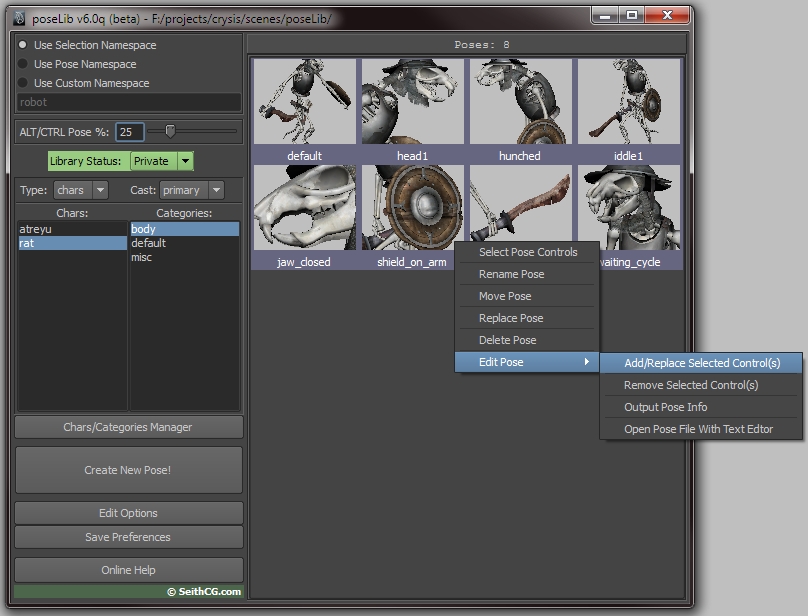
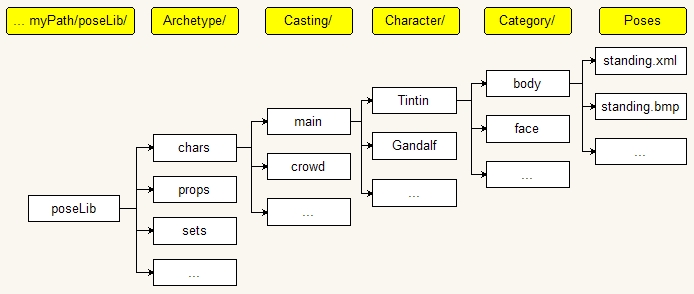
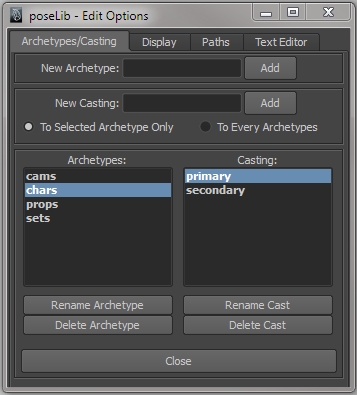

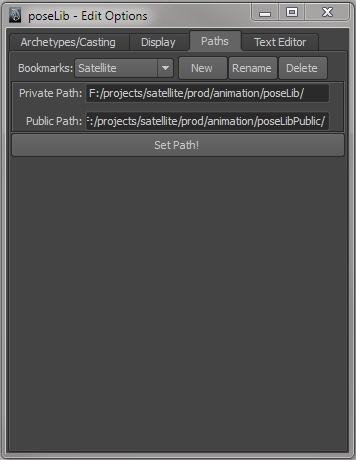
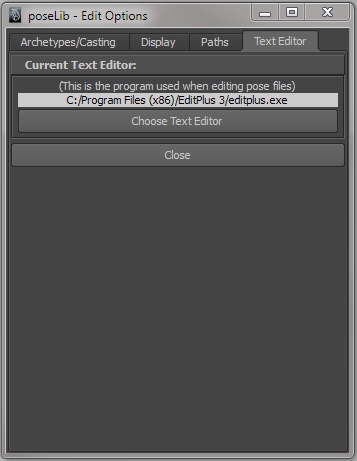
Why poseLib 4.2.2 runs perfectly on Windows, but not 4.2 (001a) on Linux? I’m a Maya & MEL beginner. I’ve spent days trying to make it work on my Linux machine. How/Where should I find info on advice or how to fix it?
Some issues:
– the icons wouldn’t show (I’ve made it show, but not correctly)
– the Control/Alt key doesn’t work like it does on Windows
– etc.
Thanks!
Preecha: Well, it’s a mix of several reasons. The main ones bring pathing issues and image format. On Windows, BMP images work fine, but XPM images only work “often” (as in “not always”). But on Linux, BMPs don’t work as Maya icons. A very specific XPM format is required.
Also, on Linux, if you have two icons with the same name but pointing to 2 different files, Maya won’t make the difference. So “/folder_A/toto.xpm” and “/folder_B/toto.xpm” will show up as the same icon.
And lastly, Maya on Linux suffers from very specific windows layout quirks which require sometimes silly acrobatics. I won’t even mention the file’s permissions business.
The Linux version that I’ve put up is a quick-and-dirty job. It kinda works in a certain pipeline, but it needs to be tailored-made to your network needs. I’m actually thinking of simply taking down the link, because I know it doesn’t work well at all… The reason why I left it up is because I know some Linux MEL wizards out there could wipe it into shape. I’m not saying that to discourage you, but even for a very experienced Linux MEL wizard it would require a lot of efforts.
Hi Seith: Thanks for your reply. You are right, it takes a lot of efforts to make it work smoothly like on Windows. Luckily my colleague who’s more Maya+MEL experienced has helped me fix the icon issue. I’ve fixed most of the user-interface (e.g. shrinking windows that caused buttons to disappear).
The Ctrl/Alt keys issue took me days to find out a very simple answer. The “getModifiers” command on Win doesn’t return the same integers as on Linux — undocumented! On Linux, you need to add 256 to whatever you get from Win. Like 8 for Alt key on Win will be 8+256 on Linux and so on. Anyway, the Ctrl key doesn’t work on Linux.
It’s around 80% done for the whole program and should be ready for users to test soon. I’ll let you know of the progress/results.. Thanks again for sharing good stuff like this. It is highly appreciated indeed. —- Regards
Hello, I wanted to try poselib.
Hello, I wanted to try poselib.
I installed it in Maya 2012.
When I run mel, the window does not appear;
Script editor Post:
Starting poseLib…
poseLib module successfully loaded.
——————————————-
poseLib – version 6.0.7 [Public]
——————————————-
where am I wrong?
thanks
Marco
Hey Marco,
sounds like you have a good job of sourcing the poseLib, now all you got to do is run “poseLib” and the window should appear.
So to be perfectly clear, you need to first source the poselibe by putting “source poseLib.mel” in the MEL editor and then running “poseLib” in the MEL editor and you should be good to go (if you installed the script the way described above)
Hope that helps!
problem solved
Hello,
When I choose “Use Custom Namespace” , it seems it doensn’t change anything.
I have a referenced carachter parrotA:parrot_Rig, So in “use Custom Namespace” I put parrotA
But when I right click on a pose and select Pose Control. It says it can’t find the objects?
Can you tell me what I’m doing wrong? The rest is working great so thanks for your efforts.
Raf
Excellent tool!
However, there is this issue with not being able to “Select Pose Controls” based on a pose in the library if they happen to have the same name in a scene (even if they exist in different groups/heirarchies). See below:
// Error: More than one object matches name: control9 //
# Error: RuntimeError: Error occurred during execution of MEL script
line 1: More than one object matches name: control9 #
However it is able to assign the pose (with a #of the same-named controls) just fine. :S
Please add mode “Use Current Namespace” (including for correctly working with menu “Select Pose Controls”).
Another note… When converting files (from old version) are removed the first prefix in the file name, for example: mouth_open -> open.
Many thanks!
If among the selected objects have objects without keyable attributes, the script breaks off with error on the operations such “Apply Pose” and “Create New Pose”.
Hi,I have this problem with poselib:
# Error: NameError: name ‘poseLibModule’ is not defined
I can not fix it.
could you help me please?
thanks
Yom
Hello
Thanks for a great script, it is going to make everything so much faster
I have a problem when i try to enter the “edit options” however, i click the button and i get a red error message saying “// Error: Value is out of range: 0”.
Any idea what causes this? Hope you can help, would help us a ton.
Tom
Please download the latest version of poseLib, which should fix this very problem. Let me know if it occurs again…
Hey,
The script looks really helpful. I had it working briefly, but then when maya was restarted it seemed to continuously get the “poseLibModule’ error no matter what I did. Please help. All of the scripts were put in the proper places so I don’t know what it could be. It seems like many people are having this issue as well.
thanks,
Andrew
hi – same problem as above
<>
maya 2012
windows 7- 64
thanks for the great script tho – atb mike
And I have this problem with poselib:
# Error: NameError: name ‘poseLibModule’ is not defined
I can not fix it.
@Mike and Vlad: Please read carefully the troubleshooting section, as this problem is covered in detail there. If you follow the instructions closely and it still doesn’t work, than please try to do a video capture of your screen following the installation process from scratch and send me the file.
I have the same problem as Thomas..
“// Error: Value is out of range: 0″.” Please help..
@preeth
Normally you should not meet this error if you use the latest poseLib version (6.1.7). Let me know if you do…
Hello
I use win7 & Maya2011
poseLib version (6.1.7)
It’s a little strange to show up the following Errors
First When I use the mel.
It’s shows# Error: WindowsError: 3
And I use the Categories Manager , push the buttom add , rename , delete
It shows the errors here.
// Error: Cannot find procedure “poseLibRenameArchetypeMenu”.
// Error: Cannot find procedure “poseLibCreateNewCastingMenu”.
// Error: Cannot find procedure “poseLibDeleteArchetypeMenu”.
It’s the errors report for you
and very thanks for the Good MEL
By the way~!
And I create new pose!!
the error shows
# Error: IOError: 2
Adam, I have never seen this error before. Could you please send me a detailed step-by-step description of how you installed poseLib and how you launch it? And please join screenshot captures of said steps… (also, the email address you entered comes back as invalid)
To check which folders Maya is checking for Python scripts, try entering the following in the Python Tab in the script editor:
import sys
for path in sys.path: print path
Might help determine if your Maya.env is actually adding your desired python path. Hope this helps!
@vlad
Hello Seith
Very thanks for your reply.
I tested it in Maya 2011 & 2012 ,and use poseLib version (6.1.7).
I use the “INSTALLATION” guide you write.
In 2011, I meet the Error I mentioned before,
In 2012, I use the same “INSTALLATION” guide , and it works and no error happened.
And this is my Gmail : guiar23@gamil.com.
and I’ll keep testing the mel , it’s a greatest mel for Animators’ workflow.
and thanks your replying again ,Seith.
Hi, I have just downloaded and installed this its really great thanks for making and sharing it. But i was wondering if this is a known problem and is their anyway to fix it.
When i make a pose and i get the thumbnail in the right area, my view is restricted to 3 across in a tiny window now when i strech the main window out to the right or left this view expands right or left and my pose’s line up left to right but it nevers go more than one row viewable at a time. So i cant seem to expand the view to more one row at a time like in the image here
http://img27.imageshack.us/img27/6211/noexpandup.jpg
any way i can fix this ? Thanks for your time.
Are you using Maya 2011 without SP1 or SP2? What you see looks like an official Autodesk Maya bug that was fixed with SP1 or SP2 for 2011 (NOT the Hotfixes patches, but the proper Service Packs). Maya 2012 was not affected by the bug.
@Seith
Ah that was it thanks for the quick reply, could have sworn i had that installed before. this student life and my over heating laptop will the death me. Thanks again. As soon as i find my debit card il be making a donation this things going to help a lot on my student showcase.
hi SeithCG! very helpful script! but i have next error each time when i apply poses – error: expaError: not well-formed (invalid token): line 3, column 15
ive made some researches – poses that were made on other computer applies correctly w\o any errors. however my poses brings back same error on those comp.
ty for your job!
full log of error
ExpaError not well-formed (invalid token): line 3 column 15 # poseLibApplyPose (4)
solved! problem was in non latin symbols in fields: author= ; modifiedBy=
gl evrb!
Hi, Thank you so much for the tool. But im using a mac. when you say 3) Restart Maya if it was open and source poseLib.mel. Finally call the command poseLib. Should i type those commands in the Mel field? Because i see you said to do that on the PC but is it the same on the Mac lion maya 2012?
Yes, sourcing and launching MEL scripts works the same on Mac and PC.
Hi!
I want to thank you a lot for making this script available to everyone! It works great!
I will definitely donate some money (won’t be much though, just a student :))
So again thank you!
Cheers!
Hi Seith, great script. So far I found a problem. I’ve created 4 poses but only shows 2 icons. The 4 poses appear in the folders, but there is no way to select them.
I use winXP 32bit & Maya2011 and installed the poseLib version (6.1.7)
Thanks in advance!
Omar.
Awesome script. Love it. I’m sure I’ll make good use of it in the future.
Tried a few things.
Is there anyway to toggle between poses?
eg. Toggle Open/close Jaw with the one thumbnail.
Or toggle Show GUI/HIDE GUI within the same thumbnail, also?
The attributes are in the channelbox. 1=show. 0=hide.
Cheers.
Well, if I understand you correctly the toggle effect (before/after) would be equivalent to Maya’s undo/redo function, right?
Yes, this is a known bug which will be fixed in the next poseLib release!
Right- click does not bring up the menu as described
(using Maya 2013)
Hi!
Thank you for great This Plugin
I want use PL for several Projects,
How can I set PoseLib to any of my Projects and Load Poses for which character in separately project
thanks!
I use Win 7 64bit, Maya2011 64bit SP1
@Massoud: You’re welcome. I’m not sure I understand your question though; You can set different poseLib projects in the Options window. And don’t forget that a poseLib project has nothing to do with a Maya project.
@Seith
Thank you for replying
Yes you answered my question but how can I set PoseLib for specific project;
My question is when I work e.g on Project A so I use characters of Project A and I want set PoseLib for characters A, and when I work on project B with characters Of project B and I want set PoseLib for characters B because I don’t want see characters A when I work on project B!!
hi Seith,
I have an error message when i lauch poselib:
“# Error: ImportError: No module named poseLibModule”
Did i do something wrong ?
thanks
@Masoud
Normally you just click on “Edit Options”, then go to the “Paths” tab and then set the poseLib projects as you like. Doesn’t it work for you?
@Seith
Finaly it works Thank you!
but I found another error
after I set path and when I right click on the thumbnail to select pose controls I got this error:
# Error: RuntimeError: Error occurred during execution of MEL script
line 1: No object matches name: bibak:pasted__nurbsCircle1
Maybe… You can be sure that if you follow the installation instructions to the letter, it should work fine.
You can be sure that if you follow the installation instructions to the letter, it should work fine.
Hey Seith,
thank you very much for your tool!
as for the icons background color: is there a way to sort my poses via color? i had the idea to make (for instance) different hand steering poses in green, different gear shifting poses blue and so on.. but changing the color means that i change every icons background color…
thanks for your advice.
– all the best,
Sabine
@GGB Same here! I get this warnings
// Warning: file: C:/…/Documents/maya/2013-x64/scripts/poseLib.mel line 3000: No items found in: plArchetypeChoiceOM //
// Warning: file: C:/…/Documents/maya/2013-x64/scripts/poseLib.mel line 3004: No items found in: plCastingChoiceOM //
Hello Sabine. It isn’t possible at the moment, but that’s a good idea. I’ll keep that in mind. Right now don’t forget you can re-arrange the icons’ position to your liking by middle-mouse dragging them around and saving preferences.
i’m using mac mountain lion os
maya 2013
I can’t make poses
And I use the Categories Manager , push the buttom add , rename , delete
It shows the errors here.
// Error: Cannot find procedure “poseLibRenameArchetypeMenu”.
// Error: Cannot find procedure “poseLibCreateNewCastingMenu”.
// Error: Cannot find procedure “poseLibDeleteArchetypeMenu”.
same like adam….
i think its not suitable for maya 2013
please help….
Thanks